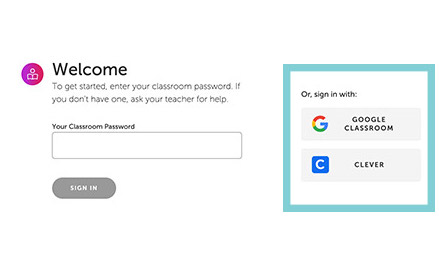Assigning Issues, Games, and Videos
Assigning Issues, Games, and Videos
Sending issues, games, and videos to students is a breeze!
To share an issue, simply click the share button at the top right of the issue page and then click Copy Link.
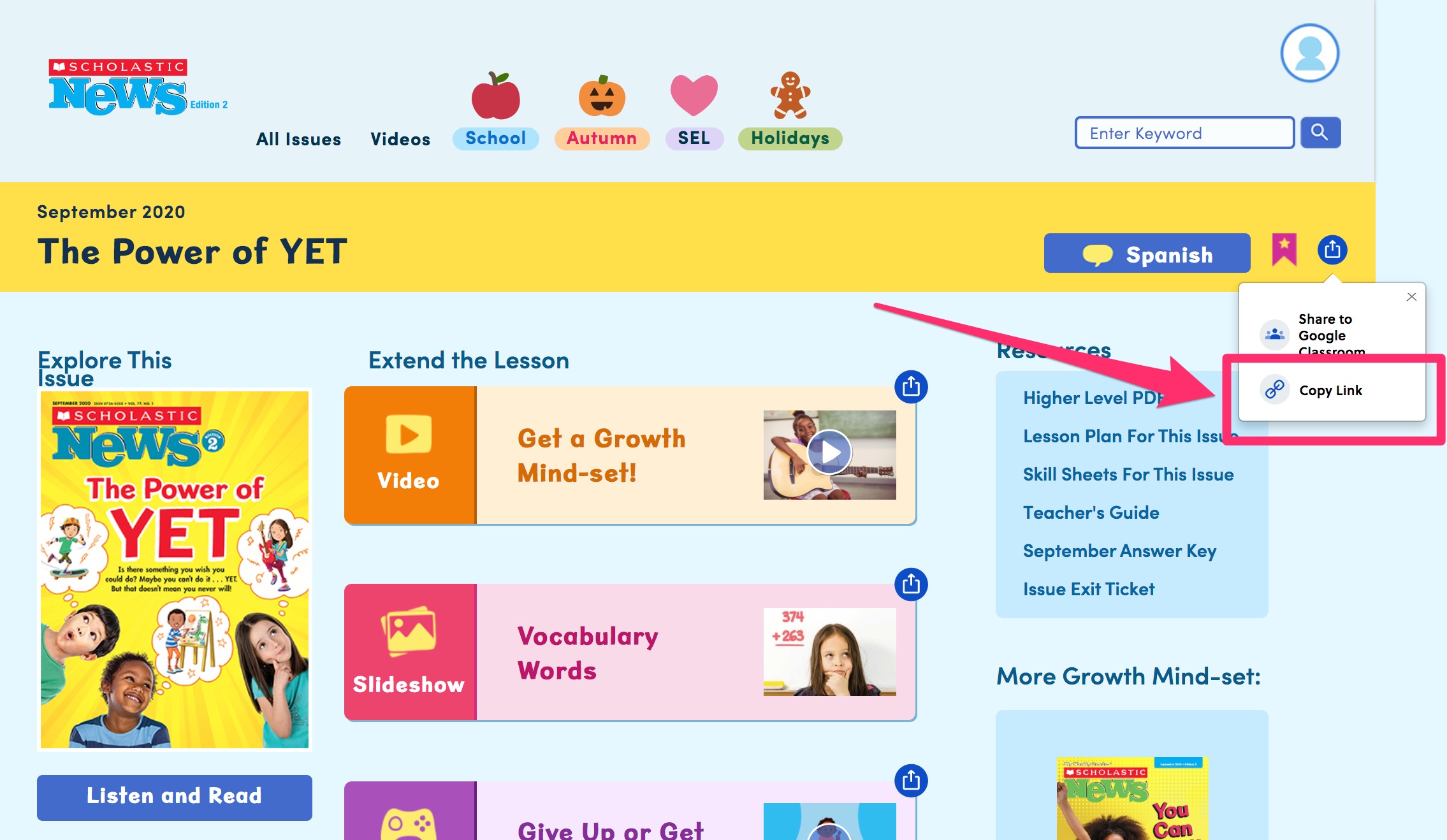
For a game or video, click the button at the top right corner of the feature.
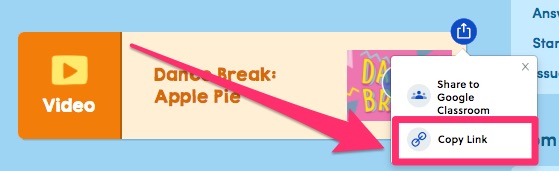
Then paste the link into whatever system you’re using to share links with students. They’ll need to log in as a student using your classroom password.
If they need help signing in, students can just follow these steps:
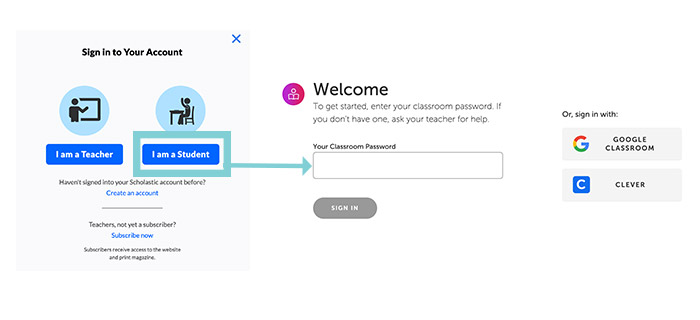
That’s it! Once they sign in, they’re taken to the website's student view. And if your school is using a Learning Management System like Google Classroom or Clever, the process is even simpler. Once you synch your account with Scholastic, all your students need to do is click the Google Classroom or Clever buttons. They will not need a classroom password.