Assigning Interactive Skill Sheets
Assigning Interactive Skill Sheets
Some Scholastic News skill sheets can be completed online! These skill sheets have Google next to them in the teacher version of the site. Interactive skill sheets are built in Google Forms, which means multiple choice answers can be automatically scored for you using a built-in answer key.
To start, click the Google button below the skill sheet. Then click OK.
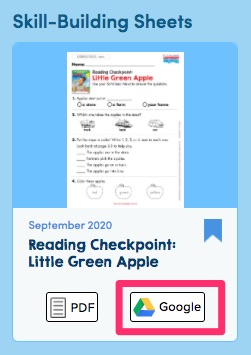
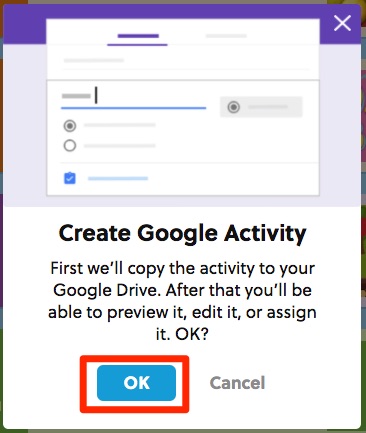
This will copy the skill sheet to your Google Drive. You can click View/Edit to customize the skill sheet before sending it to students. Otherwise, you can just find it in your Google Drive to come back to later.
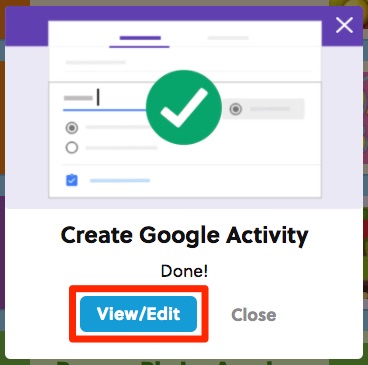
If you don’t have Google Classroom:
Find the interactive skill sheet in your Google Drive. (It will be a Google Forms document.) Then click the Send button. You’ll get the option of emailing all your students a link to the activity or copying a link to it that you can then paste into whatever program you use to share links with students.

Once your students have completed the assignment, you can view each one’s work within Google Forms. Find and open up the activity you assigned in your Google Drive. Click the Responses tab at the top to see a list of student responses. (If you don't see a Responses tab, make sure you're in editing mode: Just open up the Google Form you assigned and click on the pencil icon on the bottom right of the screen, and then you should see the Responses tab at the top of the page.) In the Responses tab, click on the Individual button. That's where you'll be able to look through each student's response.

If you have Google Classroom:
It’s even easier to assign with Google Classroom! After doing the above steps, click the Assign button to assign it. Then log in to your Google Classroom account. Select Create Assignment.
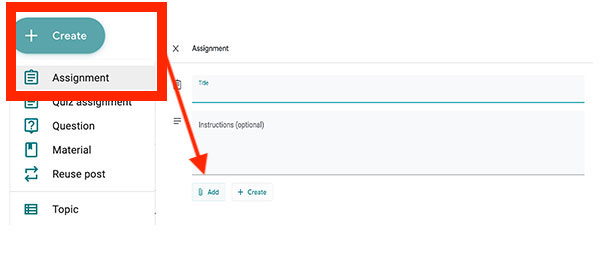
From there, fill out the assignment form with instructions for your students. Then click Assign. The assignment will then be sent to your students to complete.
Once your students have completed the assignment, you can view each one’s work within Google Classroom. Go to the Classwork tab in Google Classroom. Then click the assignment name. From there, you can see who completed the assignment and how they did on it.