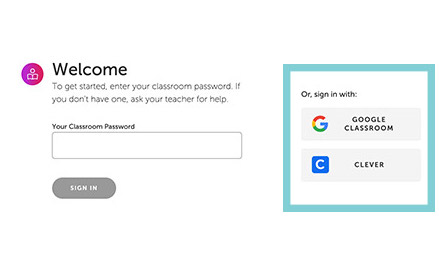Sharing Scholastic News With Students and Families
Sharing Scholastic News With Students and Families
When students and families go to the magazine website, they’ll need to log in to see the student view. It takes only a few seconds, following these steps:
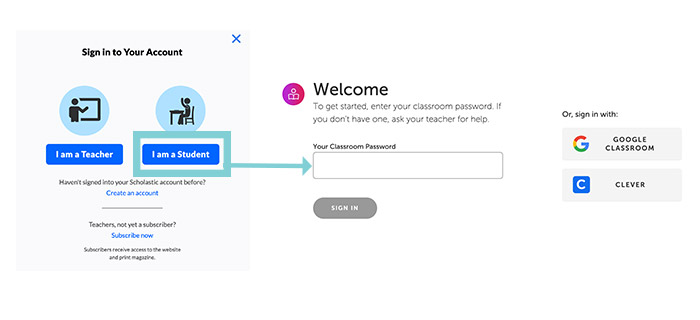
That’s it! Once they sign in, they’re taken to the website's student view. And if your school is using a Learning Management System like Google Classroom or Clever, the process is even simpler. Once you synch your account with Scholastic, all your students need to do is click the Google Classroom or Clever buttons. They will not need a classroom password.